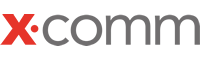PBX Bridge for Zoho by Xcomm
Installing the PBX Bridge for Zoho Extension
You will be able to find the Xcomm PBX Bridge in the Zoho Marketplace:
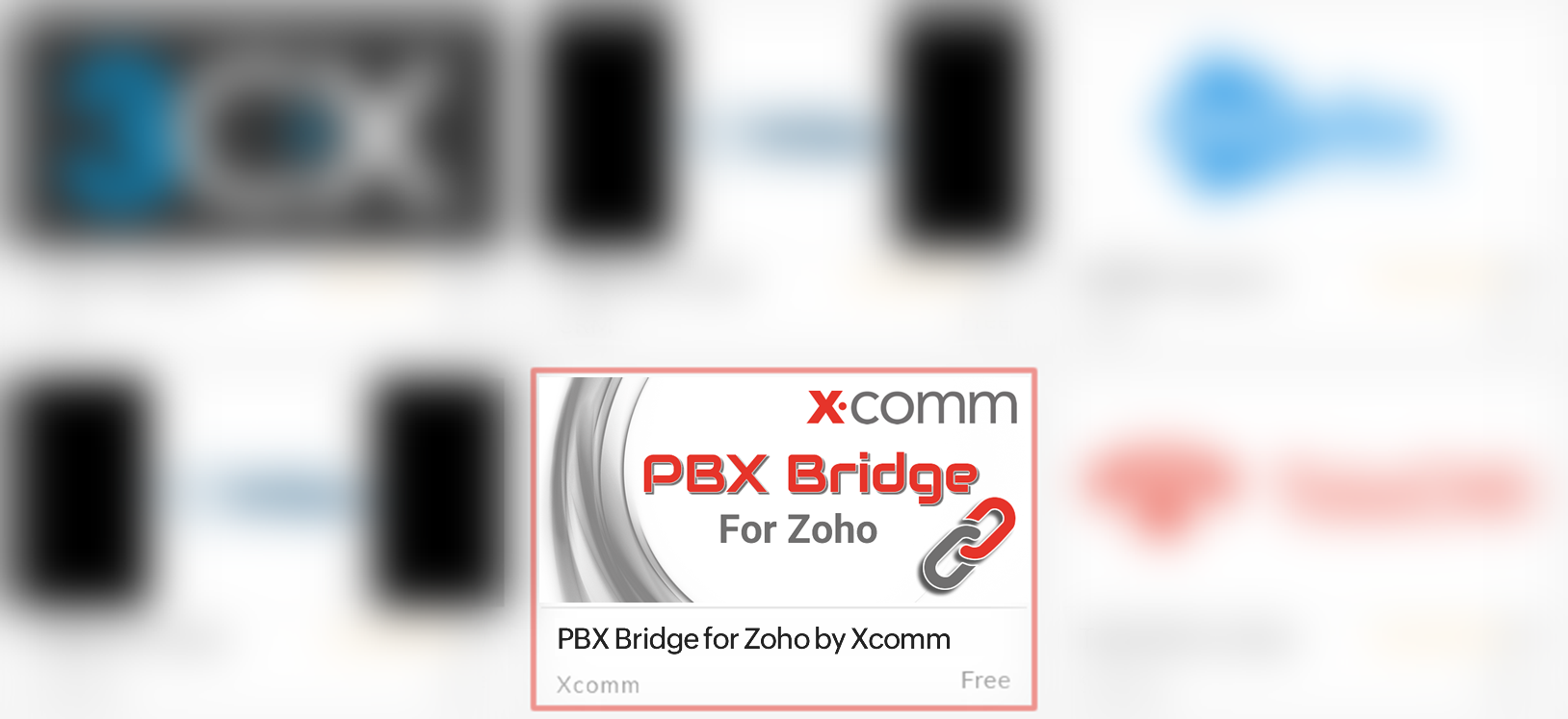
After installation, get in touch with your Xcomm account manager to begin the configuration:
Once we’ve begun the setup on your account, you’ll receive an activation code by email. Clicking this link will bring you to the following page:
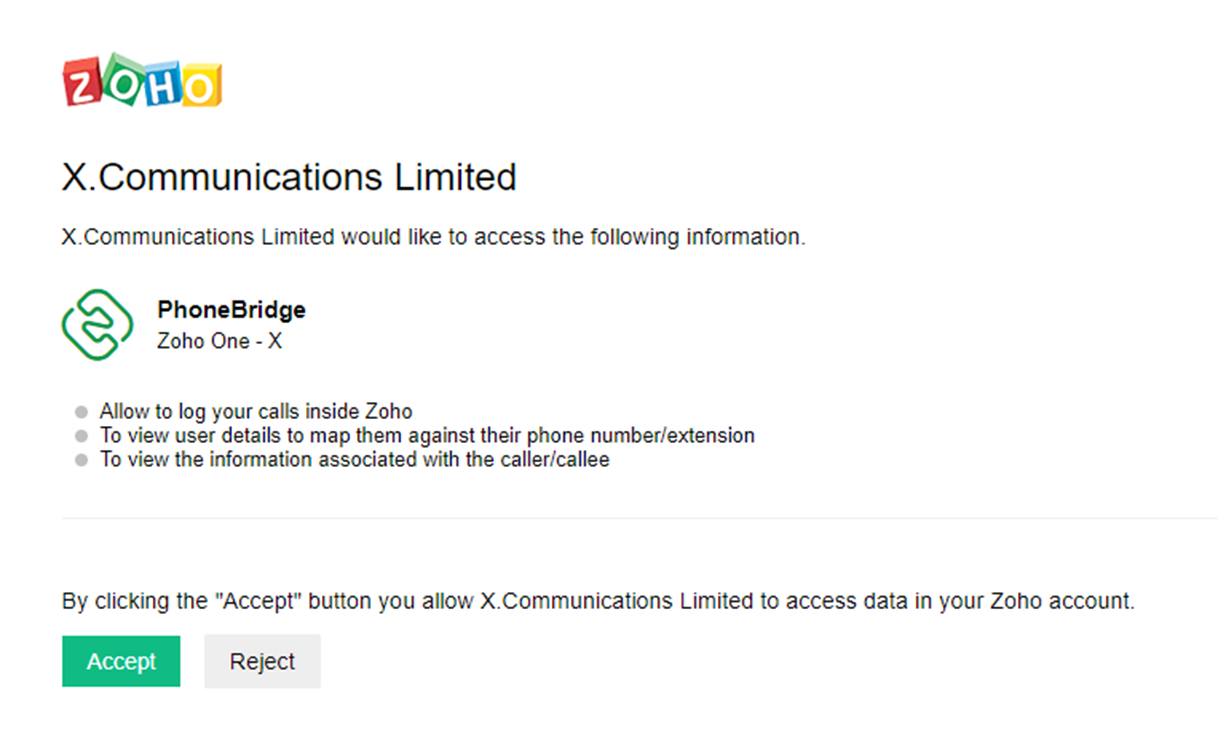
Once you click Accept, you will be redirected to the following confirmation page:
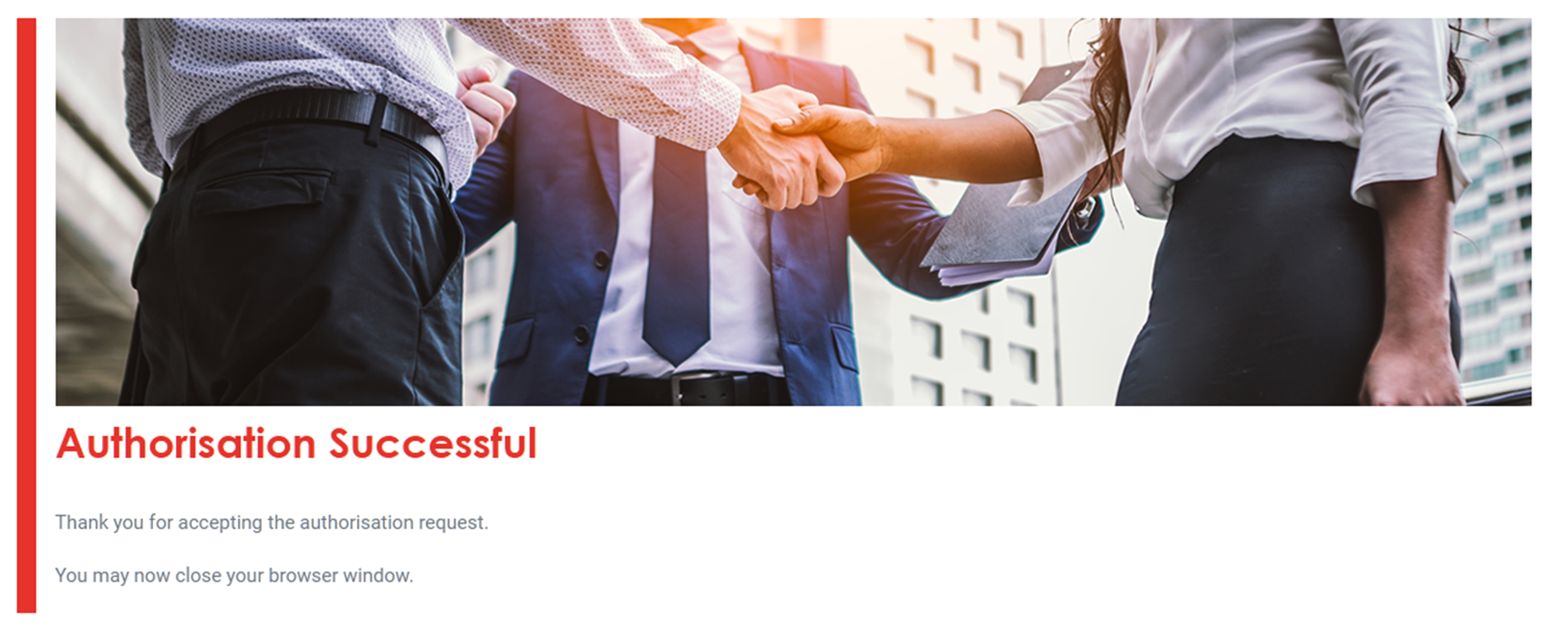
Your Xcomm PBX is now authorised against your Zoho account – we’ll take care of the rest of the integration process on your behalf.
Using the PBX Bridge for Zoho extension
Once the integration has been fully configured, you’ll see items with an associated phone number within the Zoho system now have a Call option next to the number:
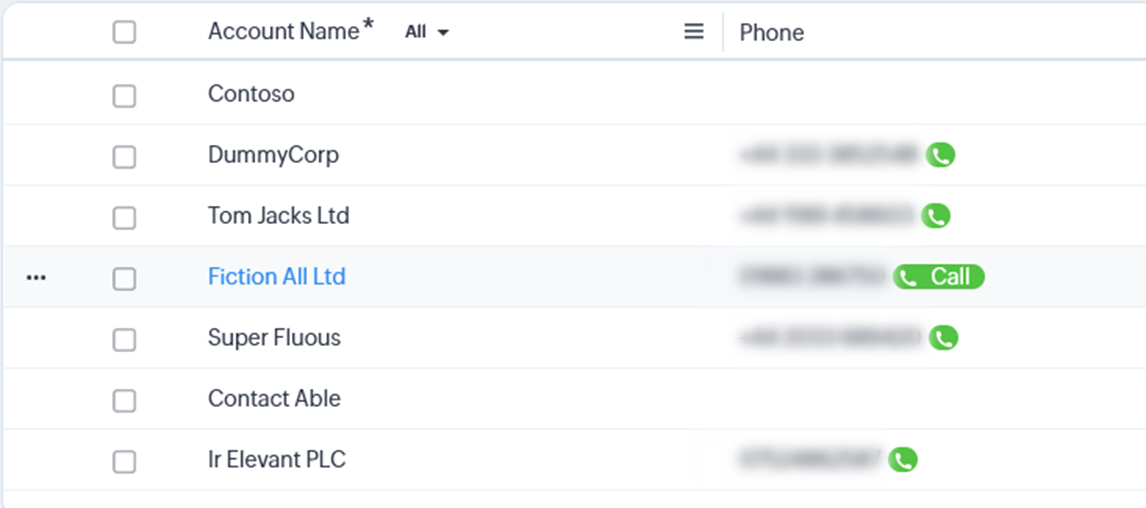
When ![]() is selected, or an incoming call is presented, the following popup will appear, displaying all relevant information from the Zoho CRM:
is selected, or an incoming call is presented, the following popup will appear, displaying all relevant information from the Zoho CRM:
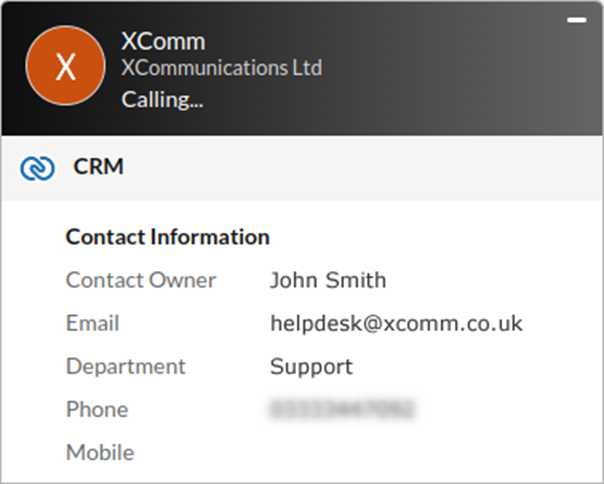
For the currently active call, an overview is shown at the bottom right of your screen, to allow to you add notes and optional follow-up actions to this call:
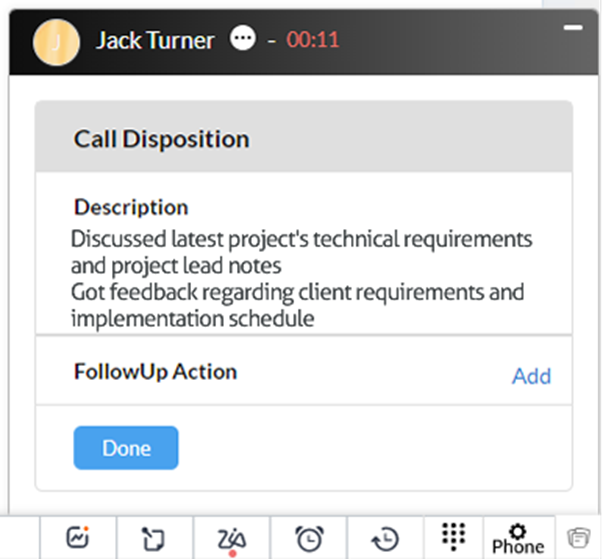
Calls made and received via your Xcomm PBX through Zoho will be available under the Calls section within Zoho:
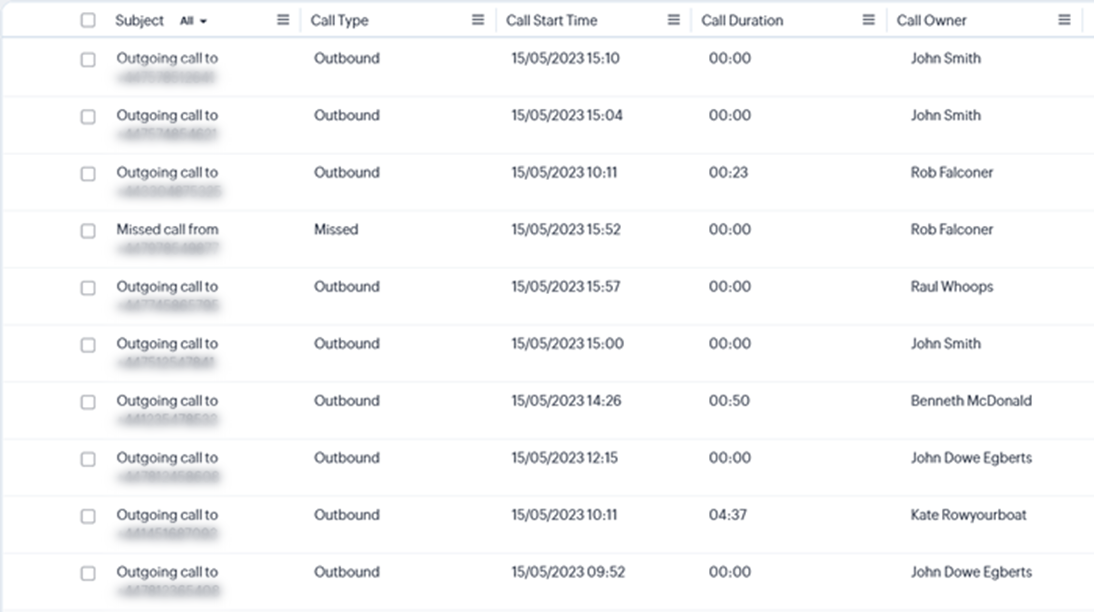
Clicking a call within the history list will bring up full call detail for the selected call, including the following data:
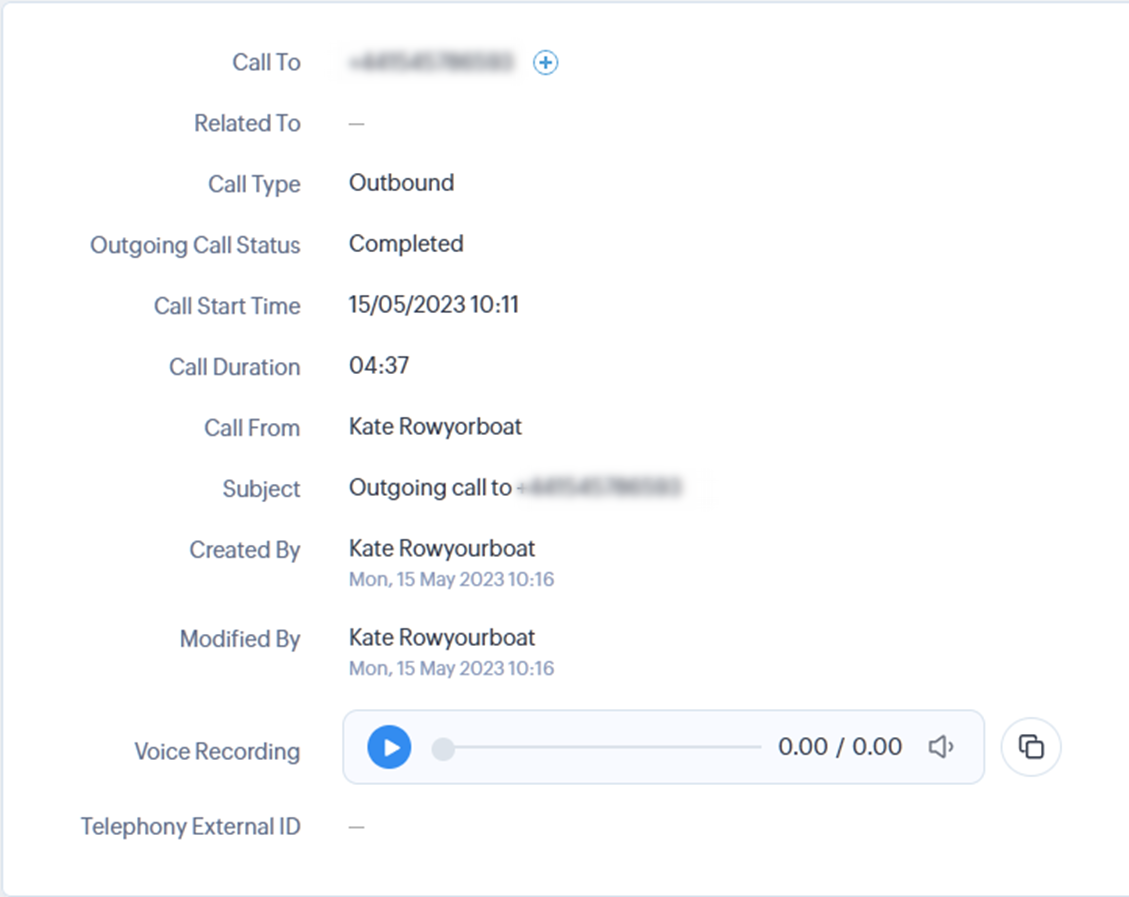
For additional help and support, contact Xcomm at helpdesk@xcomm.co.uk or by calling 03333 447 090.
Get in touch with Xcomm
Call us today for a free no obligation consultation and let us guide you through the complexities of unified communications
and secure remote internet access technologies.
Check out our sister company and other brand LineBroker.
Sign up to receive updates regarding our products, services and promotions
Other Xcomm products include SIP Trunks | Hosted PBX | Mobile | Internet Connectivity | Global wi-fi roaming | Networking | SSL VPN | IPSec VPN | Firewalling | Data encryption | Multi-factor Authentication | Email security, spam, spyware, trojan and virus protection | Call & contact centres | Hosted Applications | Virtual Servers & Cloud Storage